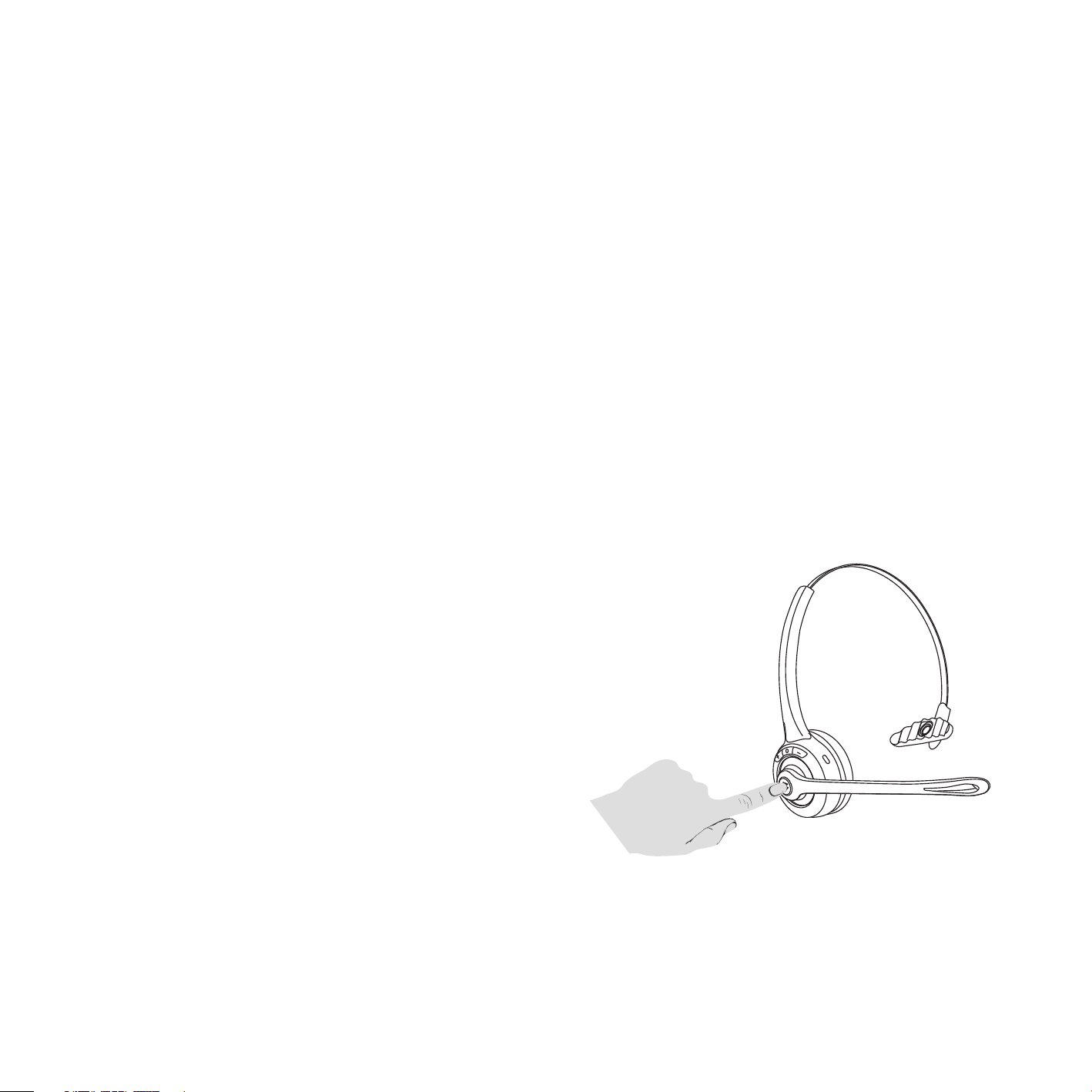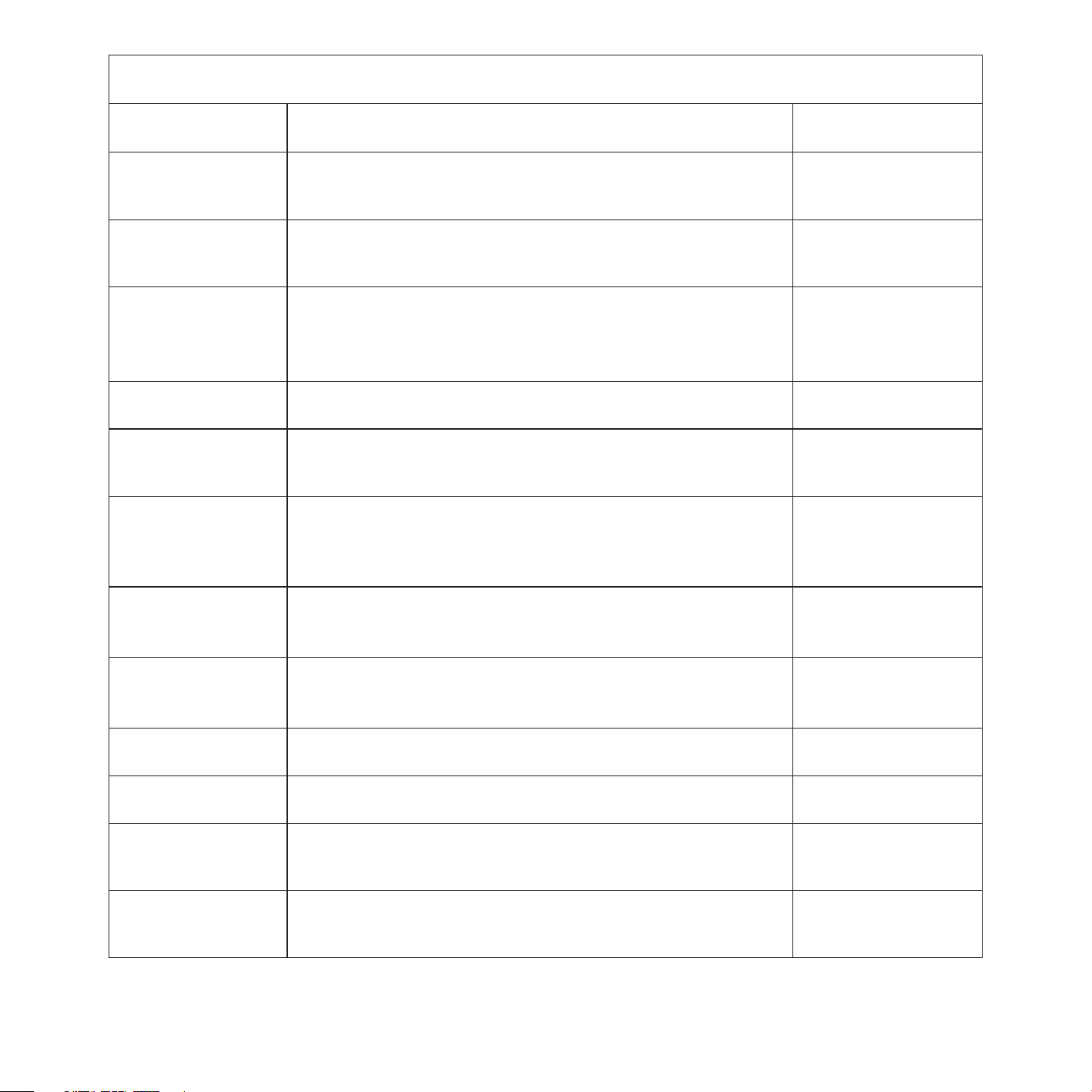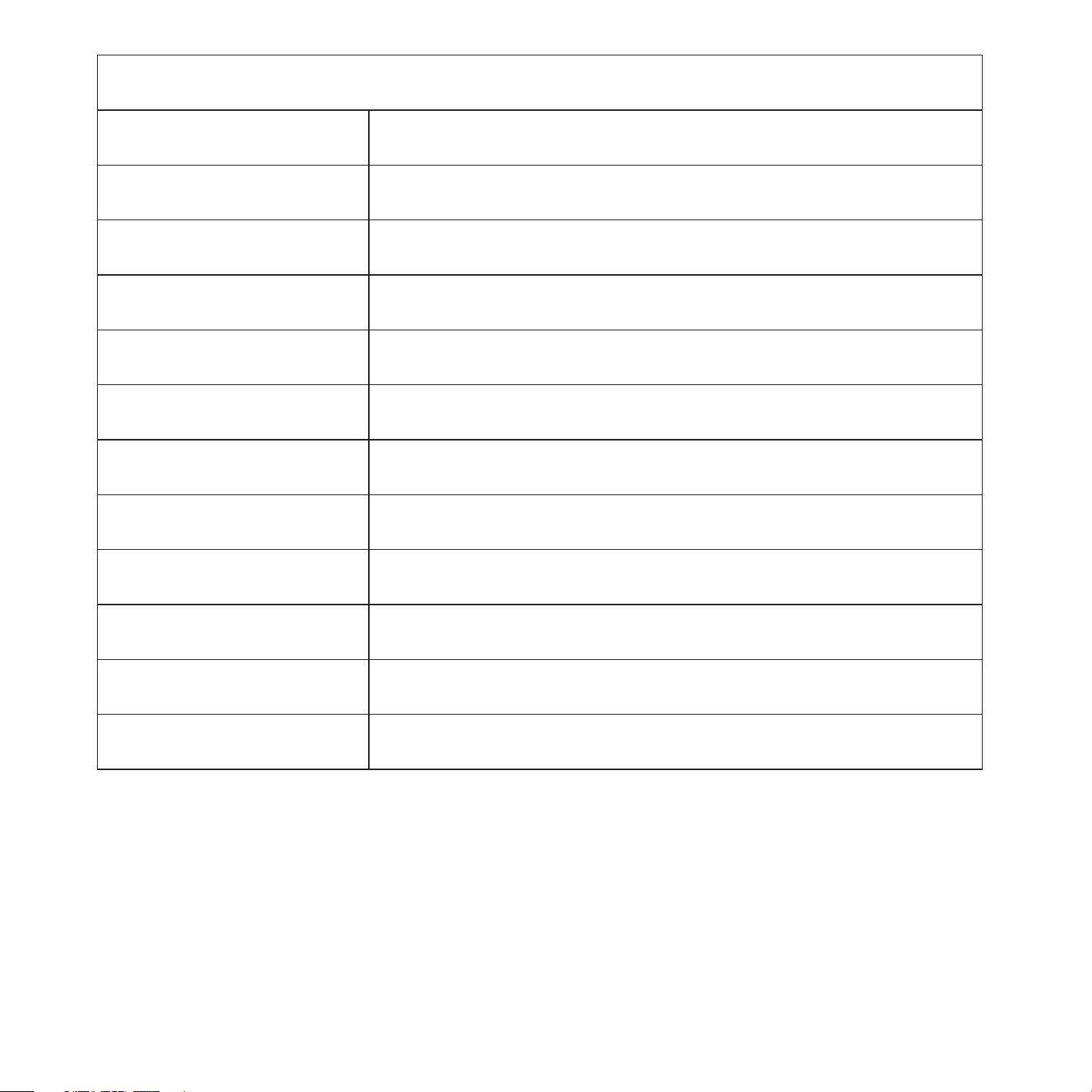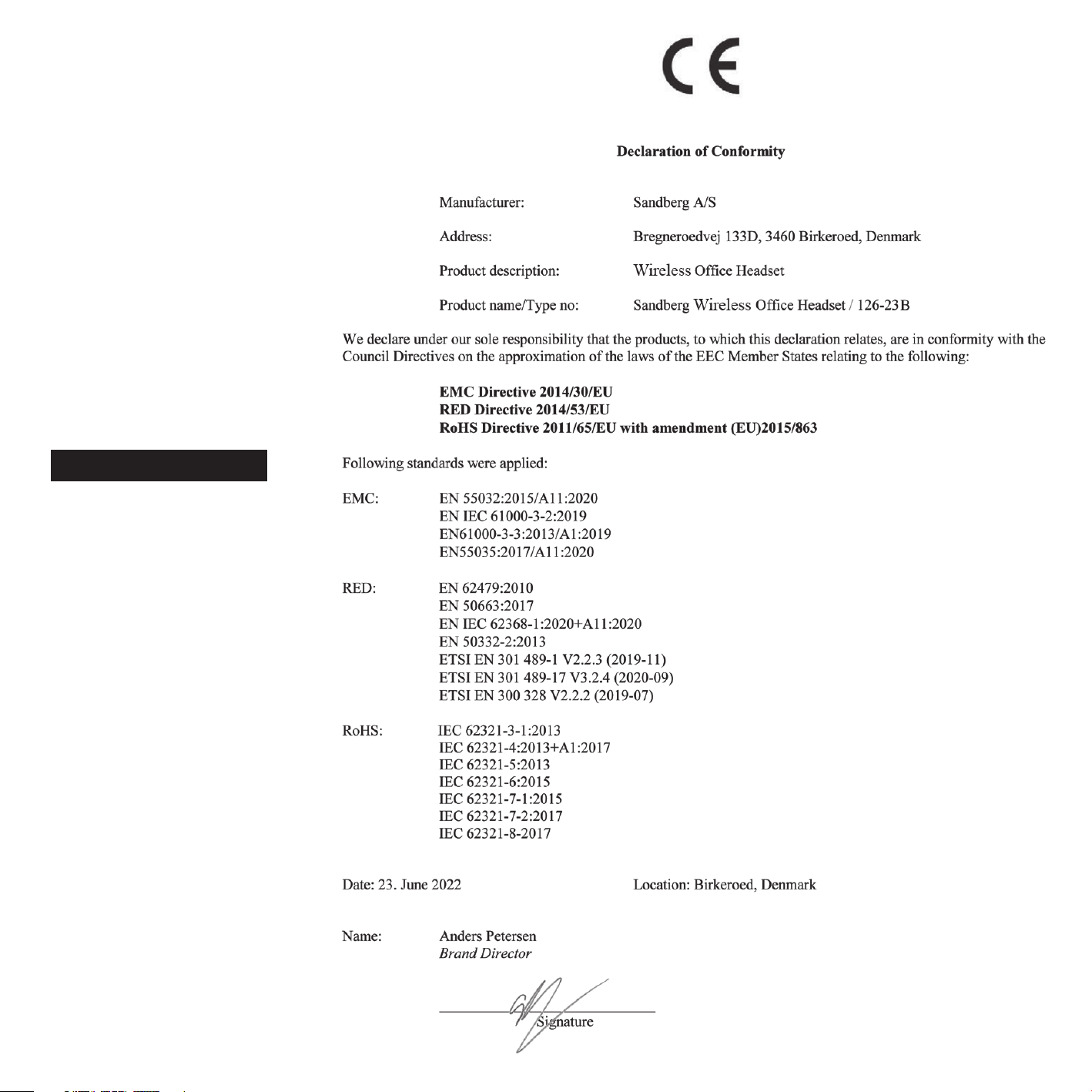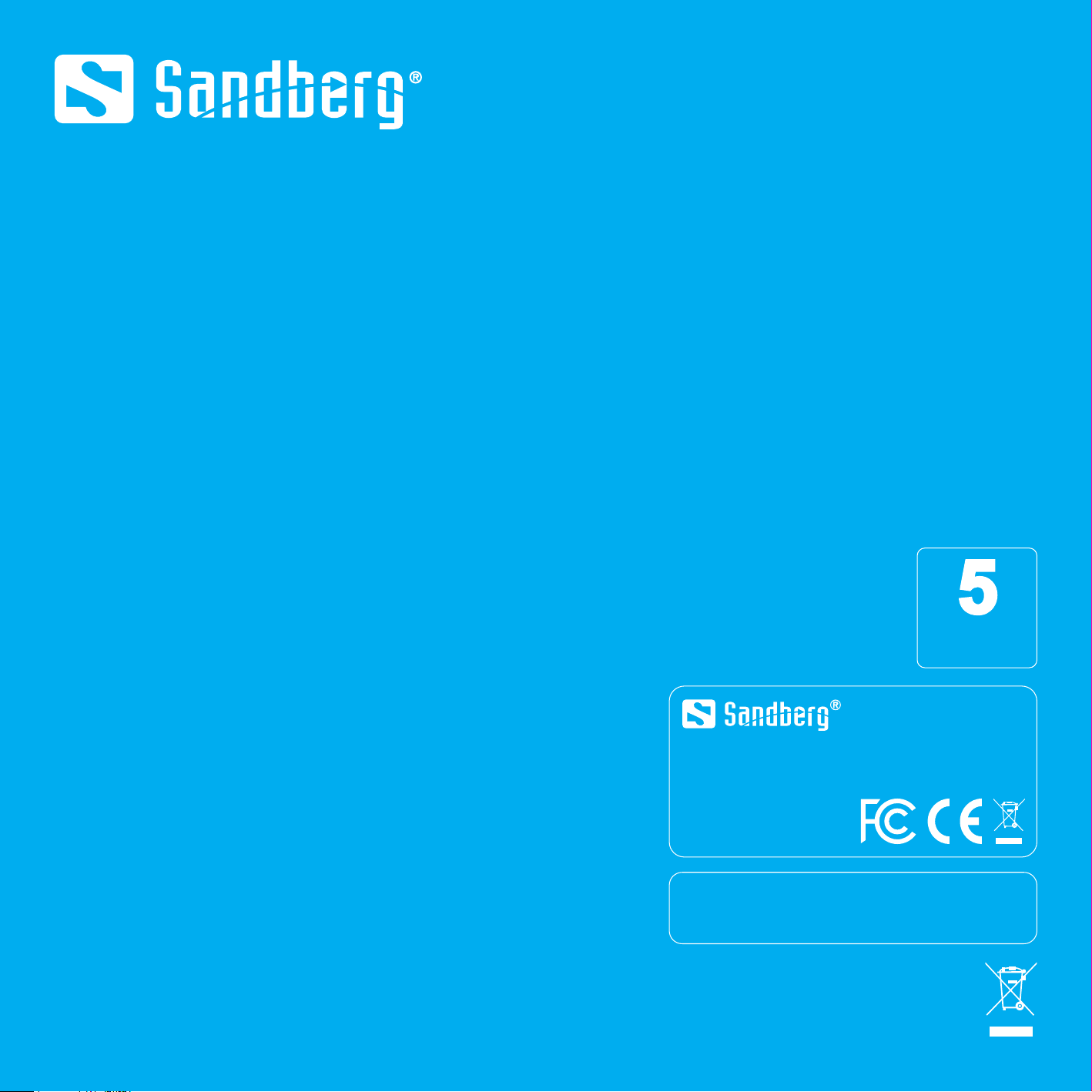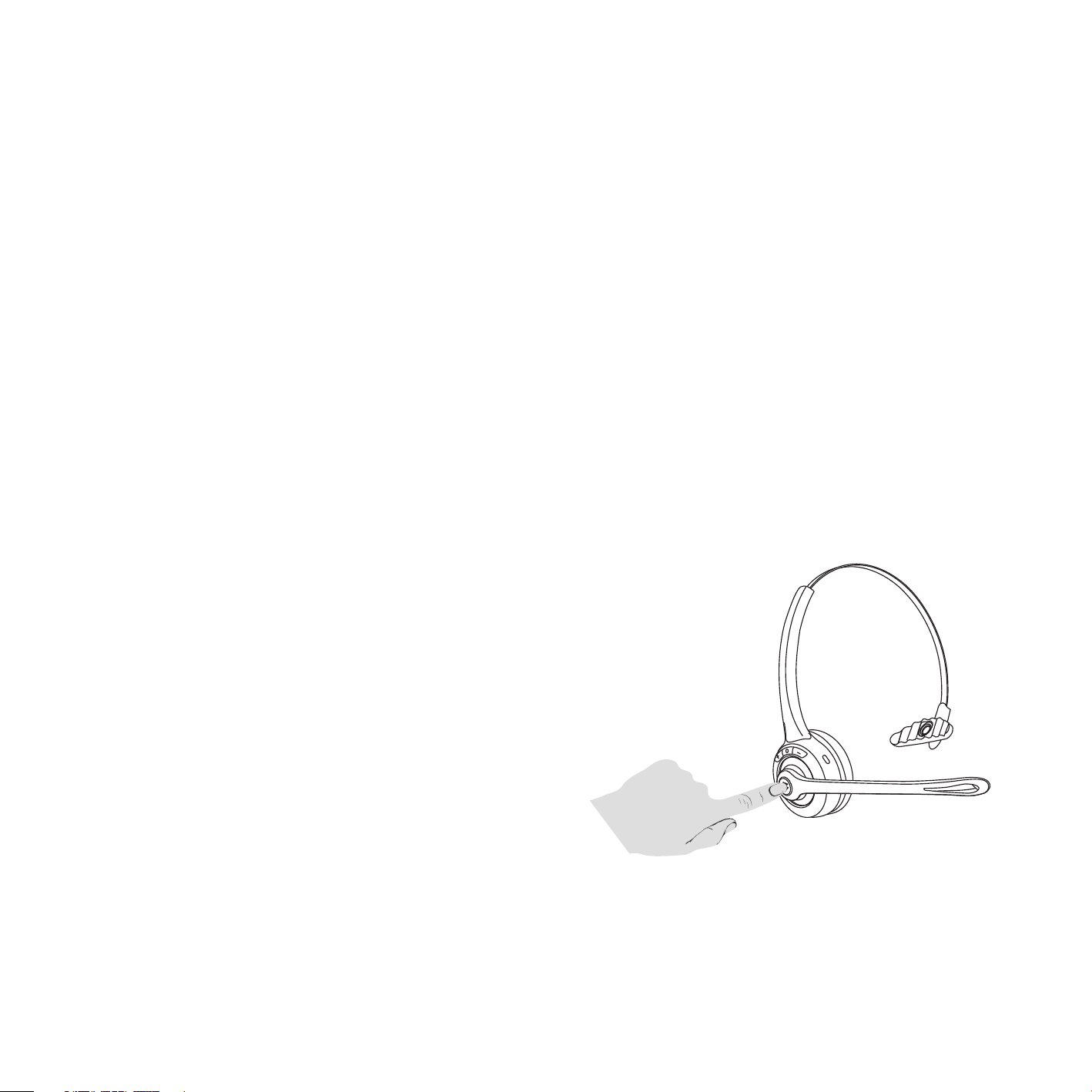
4
pairing and restoring a link with already paired devices (if they do not connect automatically). in the list of Bluetooth devices on your phone, the headset will be displayed as "Sandberg Office Headset".
Ensure headset and phone are within 1 metre of each other for pairing, and then set your phone to search for new Bluetooth devices.
Refer to your phone's user guide if necessary.
Activate the pairing mode on the headset
by holding down the MFB button for approx. 8 seconds when the headset is off.
Your phone will display "Sandberg Office Headset" as a found device. Touch the name to connect. The devices will now be paired and you can listen to music and receive calls via the headset.
NB: music can only be played from the first
phone when two phones are connected.
Certain other functions are also restricted.
Refer to the table for details.
5. Buttons on the earpiece
There are buttons on top of the headset for volume control (+/-). One or more short presses on + or - will adjust the volume up or down. A long press (approx. 1 second) will skip to the next or previous track respectively when playing music from a playlist.
In the middle of the earpiece is the multifunction button (MFB), which gives access to a range of functions depending on the situation. All the options are listed in this table:
4.2 Connecting another phone
If you want to use the headset for two phones at the same time (e.g. a work phone and a private phone), follow these instructions:
1. Deactivate Bluetooth on the first phone the headset is paired with.
2. Activate the pairing mode on the headset by holding down the MFB button for approx. 8 seconds when the headset is off.
3. Put the second phone in pairing mode and connect to the headset as described in point 4.1.
4. Reactivate Bluetooth on the first phone.
Go to Settings, Bluetooth devices, and select "Sandberg Office Headset" from the list of paired devices.
5. The headset will now be paired to both devices.
 CROATIA
CROATIA